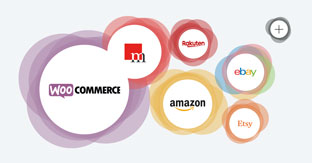Install Your WooCommerce Store With This Step-by-step Guide: Set Your WordPress Shopping System Up for Success
Domestic as well as international businesses absolutely favor the WooCommerce shopping system because it offers an open-source characteristic coupled with advantages like its immense versatility. As an essentially complimentary enhancement to the leading content management system WordPress, WooCommerce is unique because it allows for the online store and the business website to work together hand in hand. Both components are perfectly aligned and coordinate together to create the building block for a successful content marketing strategy. In other words: an existing website such as a successful WordPress blog can be easily expanded into having a highly functioning online store – without the hassle of having to build an external system in addition to a website, which would result in missing out on your existing traffic.
This is why it is obvious that more and more online businesses use this high-performing WordPress shopping system: While in smaller non-US countries, like Germany for instance, approximately every 10th ecommerce website holder uses WooCommerce (status: August 2020), it is every 4th online business that uses the technology of the US American software developer and distributor Automattic on a global scale. One reason for this discrepancy is the fact that non-US businesses have to ensure legal compliance in certain aspects that go beyond the initial installation of this WordPress plugin.
We do not want this to be an obstacle in your creation of a successful online business – read our comprehensive guide to find out how to set up your WooCommerce online store for non-US markets. After laying out the installation and set-up of the WordPress plugin WooCommerce, we will focus on relating on how to choose your right theme – meaning the design template for your online store – and we will explain how to achieve a high security standard for your WooCommerce shop. Further, we will share some valuable tips about useful plugin enhancements that will help your online store reach its full potential.
For instance, you can connect your products from your WooCommerce ecommerce store and offer them directly onto the biggest domestic and international online marketplaces, such as Amazon, eBay etc. in order to reach millions of new potential customers. For this purpose, the magnalister plugin is the way to go: it can be completely integrated into your WordPress backend and thus offers a central point to manage all marketplaces – including product uploads, price and inventory synchronizations, order imports, as well as order status and attributes matching.
TEST MAGNALISTER FOR 30 DAYS FOR FREE
Table of content
How-to: From WooCommerce download to installation and uploading your first products
Choosing the right theme: basics to any WooCommerce store
This is how you create a strong WooCommerce online store, fit for selling products domestically and internationally
Conclusion: The WooCommerce set-up inside your WordPress website is feasible for everyone, thanks to the helpful support and assistance
How-to: From WooCommerce download to installation and uploading your first products
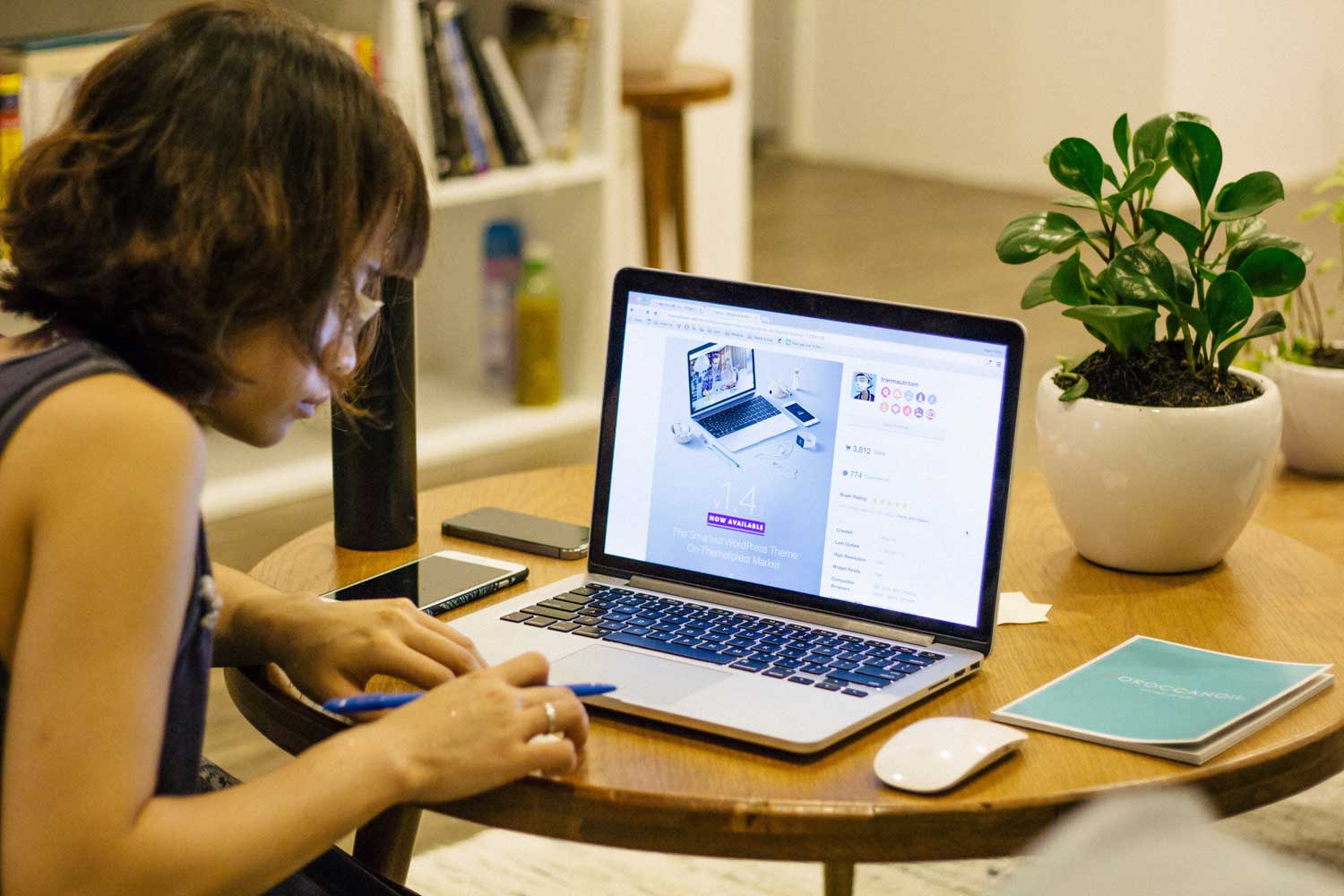
First off: Before you can start to create your WooCommerce online store, you must first set up your own domain as well as your own online space (= a server to run your store on). Upon set-up, you can now run the WordPress installation package on that server. Might sound more complicated than it is. Check out our WooCommerce beginner guide for a more comprehensive lay-out.
Choosing the right web host is one significant steps in the path to success: Keep these factors in mind
The first step in reaching maximum optimization for your online store happens before the actual WooCommerce plugin installation. Strictly speaking, it even happens before installing WordPress. The first step is choosing the right web hosting provider. A web hosting service provides you with your so-called web space, meaning they secure your memory space on a server and a reliable connection to that server.
Below, we will list the most vital hosting requirements that need to be met in order to run your online store seamlessly (status: August 2020). These will also be addressed in more detail in our beginner guide.
- SSL/ TLS certificates for secure data transmission
- PHP support, version 7 or newer
- MySQL database (version 5.6 or newer)
- Memory Limit includes a minimum of 128MB
A great number of web hosting providers, including Raidboxes, HostPress, or Kinsta, have now specialized on WordPress supported web hosting. In these cases, you get the services of industry knowledge, coupled with securing a web space that already has WordPress, and many times even the WooCommerce software, pre-installed. Should you choose a more basic web hosting provider, you would then have to install WordPress on your server before you could set up your WooCommerce online store. This article will lay out how to successfully do this in a few steps.
Choosing a web hosting provider that is specialized in WordPress has another advantage:
You can opt in for automatic security updates and frequent back-ups are usually included in the hosting service. This way, you can avoid certain security risks from the very beginning. Nonetheless, it is recommended to become familiar with the process of saving all content of your WooCommerce online store, hosted on a WordPress integration basis. Here is a great guide book.
Use the WordPress plugin store for download, activation and initial installation of WooCommerce
The WooCommerce installation is as easy as could be. Follow these steps:
- Log in to your existing WordPress account
- Use the tabs “Plugin” and “Installation” in the navigation menu and browse for favorable applications. Type the keyword “WooCommerce” in your search bar and press Enter.
- The plugin should now show up in your search results. Click on the button “Install Now” to start the installation process.
- Once installed, the same button will turn into “Activate”. Click this one to activate WooCommerce and start the set-up guide.
This assisting guide will now lead you through the first set-up of your online store. Our beginner guide looks at this process in more detail – check it out.
Use your newly set up dashboard to change settings in WooCommerce, integrated in WordPress, or create and set up new pages, to install further plugins and, of course, to upload your products.
First steps: the basic set-up of your WooCommerce online store
Once your WordPress and WooCommerce shopping system are successfully installed and initially set up, we will now address the basic default configuration. Correct basic settings are important because it will help you later to individualize your online store and optimize it to your liking.
WooCommerce provides a plethora of different settings and options that can be found under the tab “WooCommerce” and “Settings” in your WordPress navigation menu. We have categorized these for a better overview in the following section.
- General
This is for your basic business information, like your business address and the countries you will be shipping products to. There is a checkbox next to “Activate Taxes”. If you leave it checked, accumulating tax will be automatically added and shown throughout the ordering process. Further settings, such as currency and numeral representation (position, delimiters etc.) but also managing your coupons can be changed here. - Products
The tab “Products” has three subtabs, “General”, “Inventory”, and “Download Products”. These subtabs show up in the form of an individual navigation bar. This is where you set up your basic lay-out for your products from the customer’s view, and also where you manage your inventory and configure your sale of intangible goods. You even have the option to allow WooCommerce to generally manage your inventory by, for example, automatic counts.
Pro-tip: Use the subtab “General” to only allow verified customers to leave reviews about your product. This way, you minimize the risk of receiving fake and business-damaging reviews.
- VAT (value added tax)
The “VAT” tab is another one, full of wide-ranging options. You can individually determine different tax percentages for different countries and types of products, you can amend the basis of calculation, and you can choose which tax information and how detailed it is shown to the customer. If you are, for instance, a B2B company and sell predominantly to other businesses, you can show the prices of your products excluding VAT. But remember: The VAT options are only available and visible on the product level frontend if you previously activated the checkbox “VAT” in your general settings. - Shipping
This area offers the possibility to determine shipping zones and classes that can then be connected to respectively specific shipping methods. In addition, a shopping cart function can be integrated to your shipping calculator and the appropriate customer address can be connected for the shipping process. - Payments
The tab “Payments” is – like its name says – where you can configure and manage your payments methods, that are presented as options when placing the order. The more options you can offer your customers, the better. Numerous plugins and themes also allow the integration of particular payment methods, such as crypto currencies. - Accounts and data privacy
Determine all aspects of data security and data protection for your customers. In today’s world, this is an extremely important aspect so make sure you invest enough time into it. You can also determine how and for how long customer-related data should be saved. Careful: your data privacy settings must conform with your country’s data privacy regulations, in Germany DSGVO. - Emails
Determine which emails and/or updates you as the seller as well as your buyers should receive in certain situations. Do I want to be informed about a new order placement? Does my customer receive a proper confirmation email about their order cancellation? You can change the design of the email template on the bottom of the page. - Integration
If you decide to set up your online store internationally and allow variables, such as online store language and currency, to be automatically adapted, you can connect the US American program MaxMind, which enables location determination via IP addresses. - Enhanced
Last but not least, the tab “Enhanced” offers a wide range of various settings and options that mainly serve the function of page set-up. Further, you can generate your API key and webhooks in order to grant access to your shopping data to an external application or to send event news to specifically chosen URLs.
Worth knowing: If you decide to install the plugin “German Market” (read more about this further down), many settings will be adjusted to the German market and its market regulations.
Let’s go: quick and easy upload of your first products
The process of uploading your products is a very easy and intuitive one when using WordPress and WooCommerce. It is still worth investing some time into taking a closer look at the steps and the many possibilities that this shopping system offers to its users.
When you want to upload a new product, you will have to navigate through the WordPress backend until you find the tab “Products” with the subtab “Upload”. The following page is organized in several layers that respectively take on different functions: In the center, you will find rather self-explaining input fields for the product type and product name as well as the long and short version of your product description. In addition, you can define various product data here: Besides general information regarding price, inventory (article number, inventory status etc.) and shipping information, as well as product versions and product specifications, there is a hidden tab called “Linked Products”, which is an extremely valuable and oftentimes underrated marketing tool that we would like to introduce further: Recommended marketing.
Precisely speaking, WooCommerce offers its online store holders the possibility to realize additional sales and cross sales. Latter show up when the buyer proceeds to their online shopping cart (“Are you maybe interested in…?) and should complement the content or use of the product bought. If, for instance, you sell coffee products, you could offer cleaning tablets that suit the coffee maker in order to grow your turnover. It is slightly more complicated when choosing the right products for additional sales. Those are instantly suggested to the buyer on the bottom of the page during their browsing process (“You might also like…).
Pro-tip: It is important to satisfy the needs of your interested buyer by putting similar yet complementing products in front of them, without resulting in market cannibalization. If your suggested add-on or cross products are too different, the effect remains undetectable. However, if they are too similar, they easily end up competing with each other, with a slight chance that at the end one of them will be actually purchased. Choosing the right product combinations requires a lot of experience and can be a very different experience within different industries. Always remember: the proof of the pudding is in the eating.
In addition to the above mentioned points of input, there are some more input fields on the right side of the page that focus on categorizing your products and their visibility. This means you can set specific product categories and then add defined keywords that should help your prospective buyers find the products they’re searching for. Furthermore, you can add product pictures and limit the visibility of your editing process.
Once you have completed defining your settings to your liking, you can click on the “Save” button on the top right of the page. One more click on “Publish” will put your changes into effect on the user site of your online store.
Choosing the right theme: basics to any WooCommerce store
Relevance of your WooCommerce theme: various designs, numerous functionalities
Choosing the right WooCommerce theme as your basic design style is literally the fundament of your WooCommerce online store. Technically speaking, this is a pre-fabricated and interchangeable user surface, put together from different components, such as navigation bars, text input fields, picture areas or footers. Another aspect that varies in options is the graphic representation. Available forms of themes go anywhere from minimalistic designs to complex structures.
Essentially, there are two main characteristics that you should keep in mind when choosing the right WooCommerce theme: user friendliness and functionality. On average, you can say: the more functionalities your online store has, the less user friendly it becomes – and the other way around. Take some time to determine in detail what exactly you need to best display your products. A healthy balance is often a great start.
Understanding your own target audience: what factors are important?
In order to make a well thought through decision on your WooCommerce theme but also on the appearance of your online store, you will need to answer some important questions. These include:
- What industry do I work in and what are its characteristics?
- What type of product do I want to sell? At what price?
- What are my typical target buyer groups? Is there a specific ‘Buyer Persona’?
- What will the ‘Customer Journey’ look like from the first point of contact with my product until the actual purchase decision?
These and additional aspects should define the focus of your WooCommerce online store, though there is never just the one perfect solution. Mostly, it is you as the seller or maybe even manufacturer of your products who knows their customer needs the best. However: If you sell design-based, simple products, the minimalist design approach might fit the best. But if you would like to offer other services or memberships beside your product, or you need industry-based payment options, such as crypto currencies, then you should keep those functionality aspects in mind for your online store.
Major advantage when using WooCommerce: You can easily publish any and all detailed product information separately in WooCommerce or directly from your WordPress account.
This is how you create a strong WooCommerce online store, fit for selling products domestically and internationally
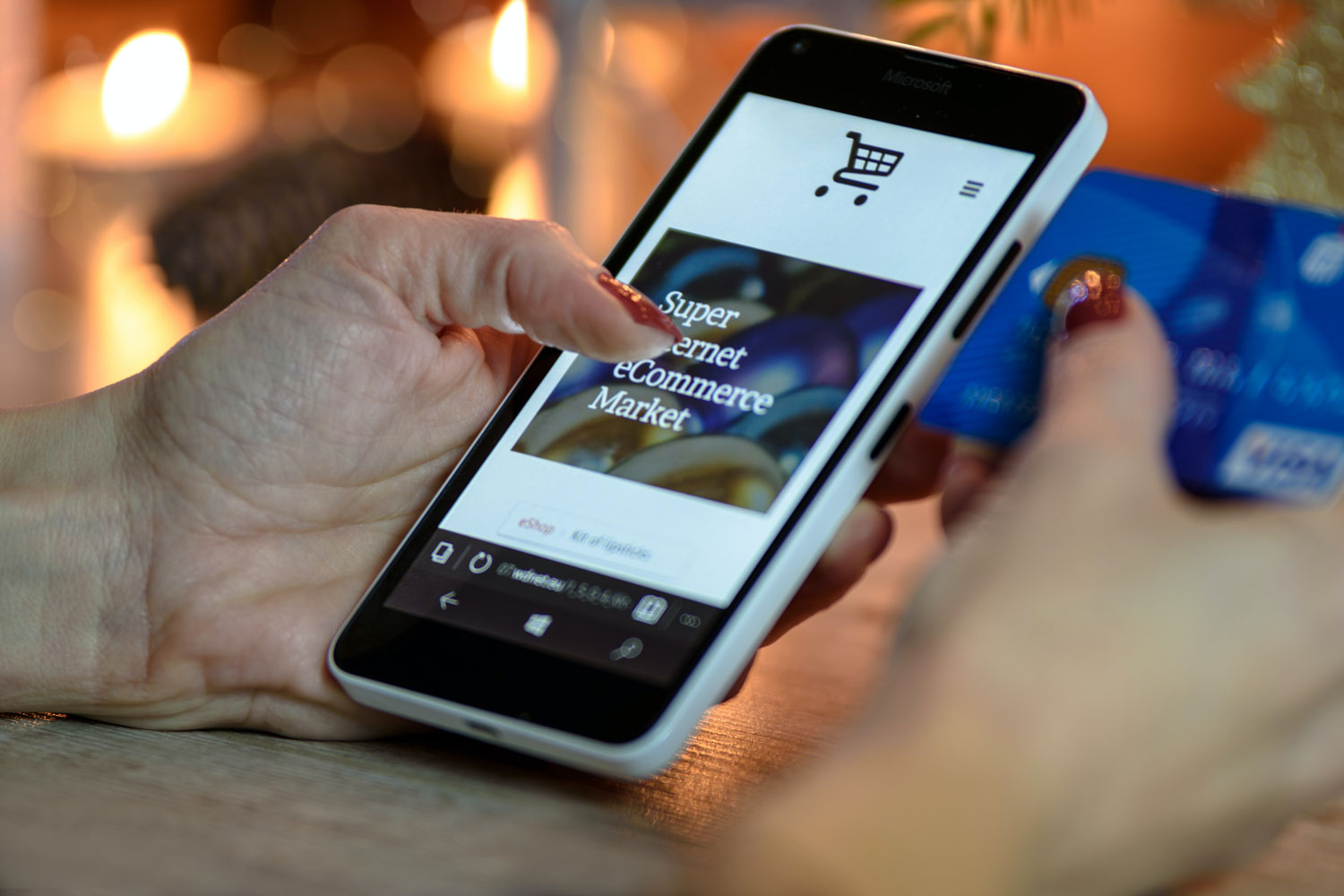
These enhancements are necessary for a smoothly functioning WooCommerce site
Over the past two years, there have been two plugins that have revealed themselves as absolute must-haves for non-US WooCommerce online store holders. They essentially fulfill one simple purpose: Making the WordPress shopping system WooCommerce, which is originally geared towards US legal standards, suitable for specific non-US market regulations – and protect you as the seller from legal mishaps.
The tools applicable for the German business market are Germanized, published by Vendidero, and German Market, published by Market Press. Both tools offer similar wide-ranging service packages and basically contain the following aspects:
- Legal Security: Correct representation of price details, including tax and shipping cost as well as templates for legally relevant texts (data privacy statement, terms and conditions, but also cancellation policies); two-click-solutions with email registration; verification of VAT ID when dealing with corporate customers
- Accounting: Automatic creation of invoices, cancellations as well as the total export of all documents; German Market additionally supports return labels and invoice downloads on the customer account site.
- Cross-sectional interface: Support of a high variety of additional payment options; interface with certification and review portals (Germanized), respective accounting software and product management systems (German Market)
Germanized, which offers a free version with limited functionalities, scores additionally due to its user-friendly and multi-leveled check-out system and its support for uploads of own fonts for your document creation. On the other hand, German Market includes in its technical service the support for the entire EU market and runs frequent and professional legal updates on its services.
While both plugins form a really good building block when it comes to legal security of your ecommerce site, the final responsibility for the content related to your WordPress domain lies with you as the owner. It is therefore recommended to keep yourself well-informed about the applicable legal framework of your industry and to frequently check for enhancements and adjustments. For German businesses, the IHK München offers a comprehensive guide with the most recent information.
Pro-tip: Use the magnalister plugin to make most of your WooCommerce store by connecting it directly to the most known online marketplaces while managing your products centrally from your WordPress backend
Parallel to their own ecommerce site, many online store holders choose to offer their products for sale on well-known online marketplaces, such as Amazon, eBay etc., in order to attract as many interested prospective buyers as possible. Unfortunately, this usually means a lot of extra administrative work on top and additional challenges, such as synchronizing your inventory manually. This is where our listing tool comes in handy: The WordPress plugin magnalister. As the interface between your own WooCommerce online store and many domestic and international online marketplaces, including Amazon and eBay, this tool serves you well and effectively supports your product article listing and order management.
Using magnalister, you will benefit from efficient multi-channeled logistics that include the following features:
- Centralized product upload: WooCommerce is your central spot to upload your product articles in a timely and efficient manner on to all connected marketplaces
- Attribute matching: match all your product versions and features with the existing marketplace attributes*
- Invoice upload: easily transfer your invoices, created in your WooCommerce online store or in the magnalister plugin, to Amazon.
- Price and inventory synchronization: Transfer your prices automatically or individually (by marketplace) and synchronize your current inventory in order to avoid self-caused cancellations.
- Automatic order import: import and manage your marketplace order processes in your own WooCommerce online store.
- Order status synchronization: automatically transfer order status updates (for example “sent” or “canceled”).
- Interface individualization: customize your plugin per hook points based on your business needs**
*not supported by all marketplaces
**programming expertise required
The magnalister plugin is available for many well-known online stores and can be tested with all of its features with a free 30-day-trial.
Conclusion: The WooCommerce set-up inside your WordPress website is feasible for everyone, thanks to the helpful support and assistance
WooCommerce offers online store owners an excellent opportunity to expand their WordPress website or blog functionalities and turn it into a wholesome and incredibly multi-facetted ecommerce site. Especially newcomers benefit from the get-go thanks to the brilliant combination of content management system and online store. Different than the basic modular system, used in the cases of Shopify or Jimdo, WordPress as the bases to WooCommerce has to be previously installed on to your own server – which requires basic technical knowledge and an increased effort. But: web hosting providers that are specialized on WordPress and WooCommerce provide remedy in offering servers with pre-installed WordPress systems.
Once the installation is complete, this shopping system reveals itself to be extremely user-friendly and intuitive. Starting with the easy download located in the WordPress plugin store, continuing with the foolproof first installation with help of the installation assistant, and ending with the simple product uploads – WooCommerce scores with its easy handling while offering numerous setting options that, in combination with the right WooCommerce theme, leave no wish unfulfilled. And should there ever be questions or problems, WordPress has built a large community of helpful supporters, oftentimes you don’t even need to reach out to other experts.
When it comes to easy handling and full functionality, the same goes for any enhancements to your WooCommerce online store in the form of many available and sometimes free applications located in the WordPress store. These do not have to be integrated individually into the existing structure but rather are automatically installed as a plugin – just like WooCommerce itself. Many of these plugins are very helpful for your initial ecommerce store set-up, such as adapting your online store to your country’s legal framework, expanding payment options or managing your own product inventory.
And remember: Our plugin magnalister serves as the interface between your WooCommerce online store and many well-known online marketplaces, which makes it an effective tool when it comes to article and product listing as well as order management. We’ll take care of your online inventory so you can focus on your products and your business growth.
Click below to start your free 30-day trial and experience the ease of having a central product upload, directly from your online store, a completely automatized price-matching and inventory synchronization between your WooCommerce online store and other market places, and lastly, a fully automatized order status update with an efficient multi-channel system for your products.
Experience all the features of the magnalister interface in detail in a free on-screen tutorial from magnalister.